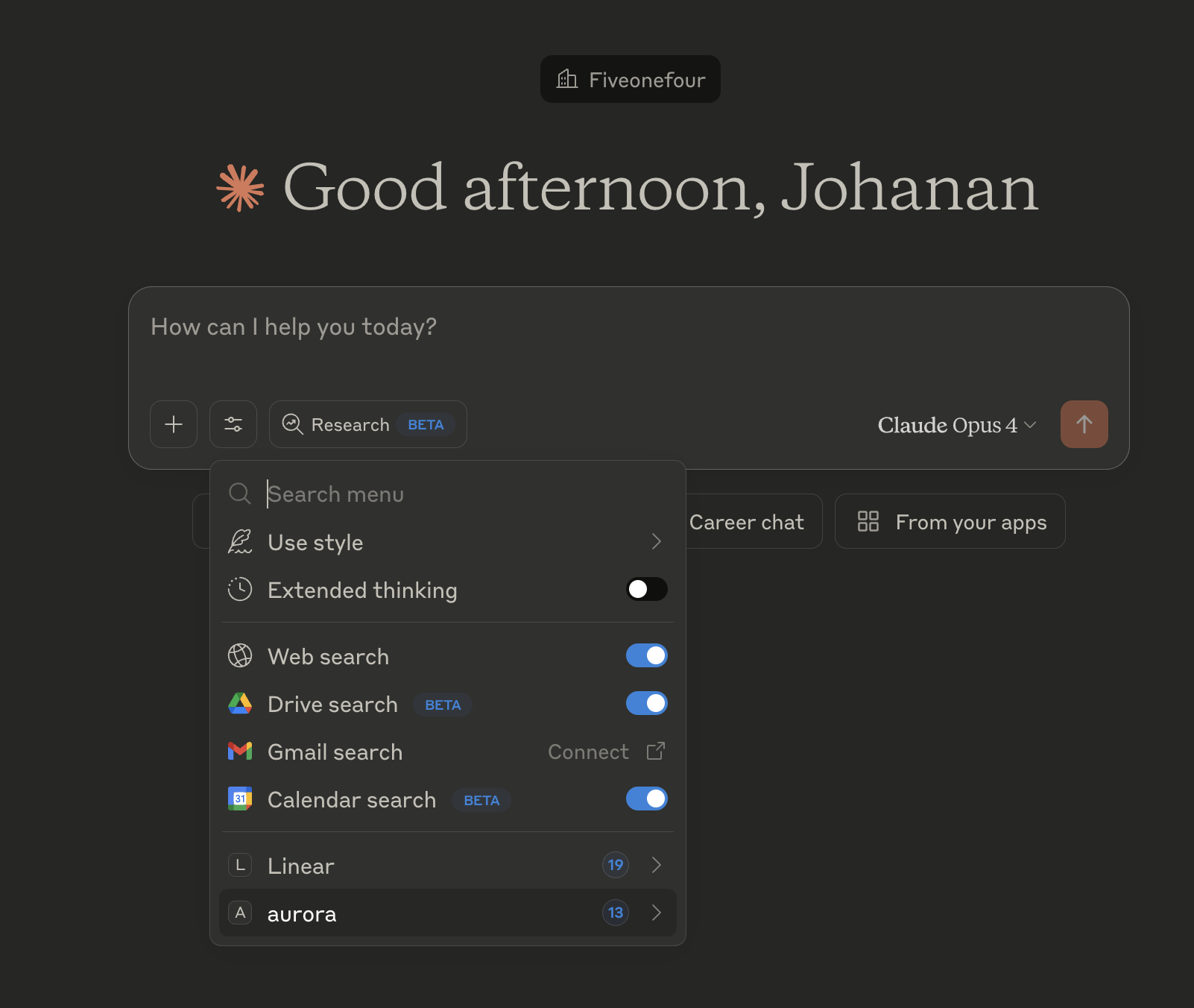Quickstart: Ad hoc analytics with Clickhouse Playground or your own Clickhouse database
This will walk you through using Aurora CLI to connect Aurora MCP tools to your Clickhouse database, allowing you to chat with your data in your client of choice. We’ll use the Clickhouse Playground as our example database, but you can use any Clickhouse database.
Prerequisites
- OS: macOS or Linux (WSL supported for Windows)
- Node: version 20+ (LTS recommended)
- Client: Cursor or Claude Desktop or Windsurf. For this particular use-case, we recommend Claude Desktop.
Install Aurora CLI
bash -i <(curl -fsSL https://fiveonefour.com/install.sh) auroraConfigure your Aurora MCP
aurora connect clickhouse --connection-string "https://explorer:@play.clickhouse.com:443/?database=default" --mcp cursor-projectYou need a ClickHouse connection URL. Format looks like this:
http://username:password@host:port/?database=database_nameTry with ClickHouse Playground
Want to test without your own ClickHouse? Use the ClickHouse Playground with the connection string above. It has sample datasets (read-only) you can experiment with.
https://explorer:@play.clickhouse.com:443/?database=defaultChat
Open your Claude Desktop client. We recommend starting the chat with a context setting question like “tell me about the data I have available to me in Clickhouse”.
You can check that the MCP is correctly configured by looking at claude > settings > developer > aurora. It should say “running”.
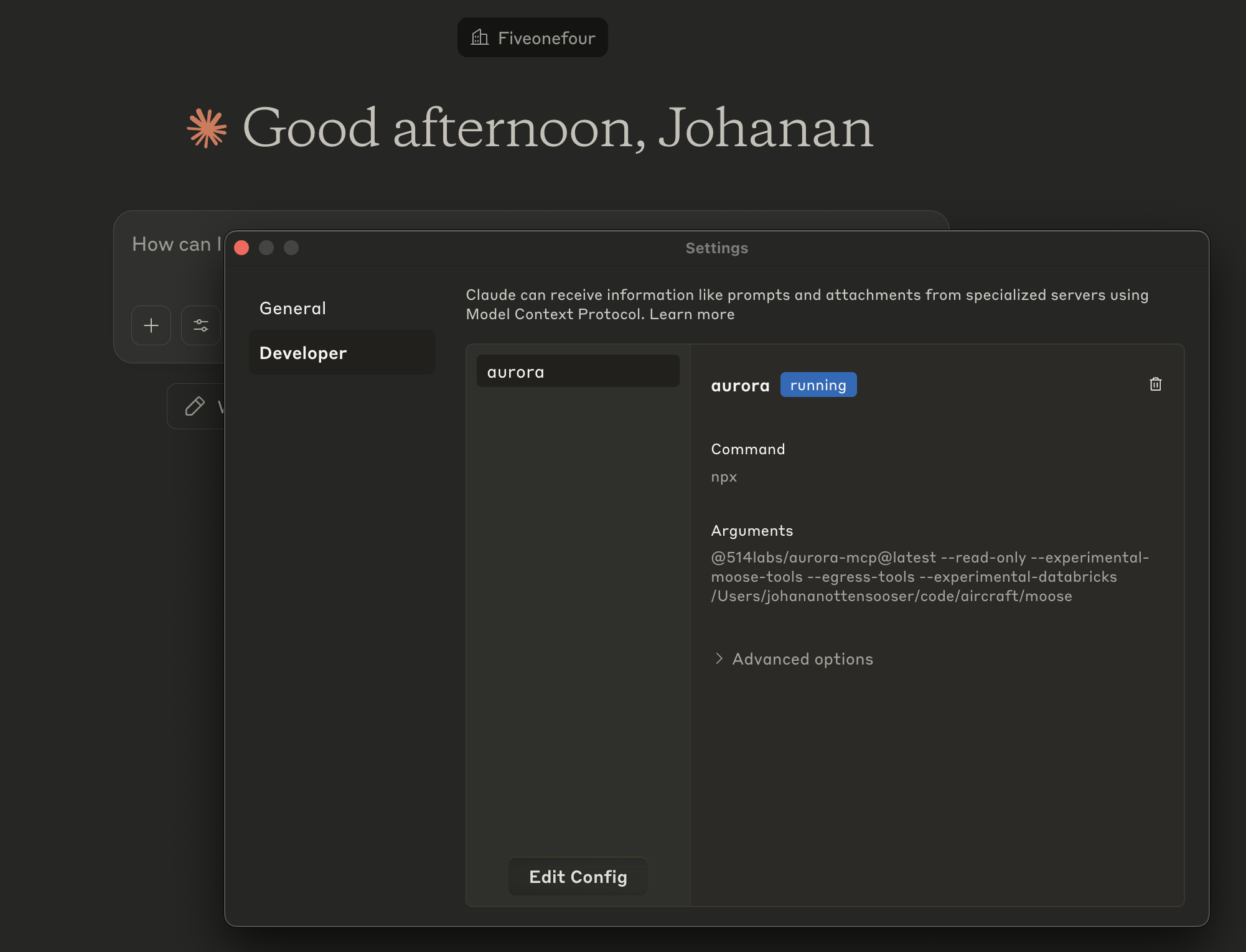
You can can also look at search and tools beneath the chat window, you should see aurora in the list of MCPs—if you click into it, you should see the tools that are enabled.