Quickstart: New complete local OLAP project from template
This will get you started with a Moose data engineering project ingesting Aircraft Transponder data that you can use to learn about Aurora’s Analytics Engineering MCP toolset.
Prerequisites
- OS: macOS or Linux (WSL supported for Windows)
- Docker Desktop/Engine: 24.0.0+
- Node: version 20+ (LTS recommended)
- Anthropic API Key: Get one here
- Client: Cursor or Claude Desktop or Windsurf. For this particular use-case, we recommend Claude Desktop.
Install Aurora and Moose CLIs
bash -i <(curl -fsSL https://fiveonefour.com/install.sh) aurora,mooseWe’ll be using generative MCP tools here, so make sure you add your Anthropic API key in install. If you installed without adding it, you can add it later with aurora config keys anthropic <your-api-key>. If you need to create one, see: https://docs.anthropic.com/en/docs/initial-setup.
Create a new Moose project from the ADS-B template
aurora init <project-name> ads-bThis will create a new Moose project using the ADS-B template to gather ADS-B (aircraft transponder) data that you can use to explore Aurora’s MCP offerings. By default, it will create the project configured for use with Cursor (by creating ~/.cursor/mcp.config), but if you would like to use Claude Desktop, append --mcp claude-desktop.
If you want to create an empty project, and build your own Data Models and ingestion, try aurora init <project-name> typescript-empty or aurora init <project-name> python-empty
Install dependencies and run the dev server
Navigate into the created project directory:
cd <project-name>Install the dependencies:
npm iRun the dev server:
moose devSet up your client: open Cursor and Enable the MCPs
Then open your code editor (e.g. by cursor .).
Cursor should prompt you to enable the MCP. If it doesn’t, go to cursor > settings > cursor settings > MCP and enable the MCP called “aurora”. Note, the tools will not all work until the dev server is run locally! Note, you might need to refresh the MCP until its status indicator shows 🟢.
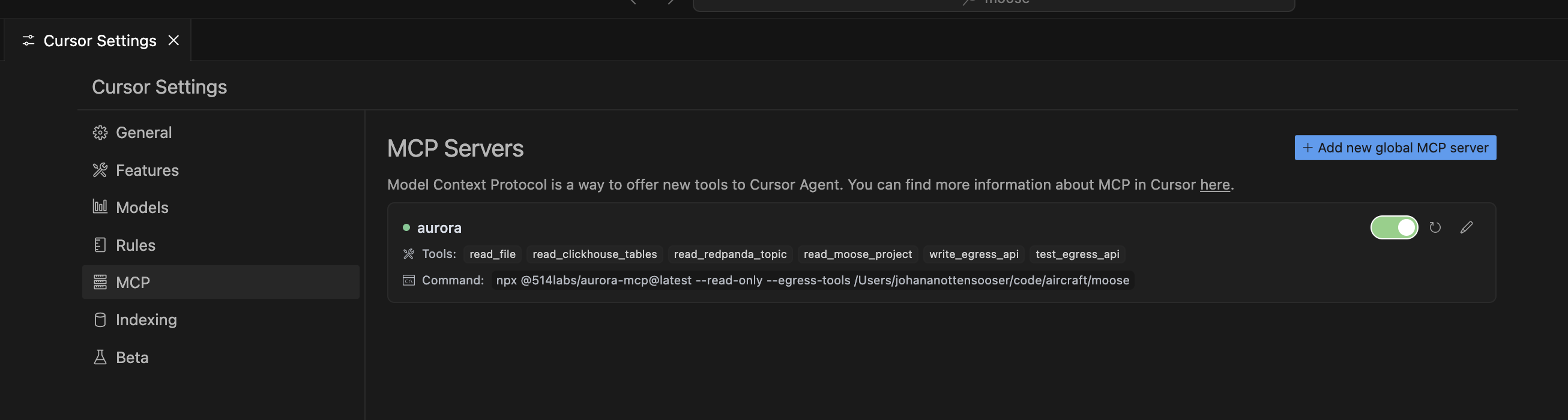
Start Ingesting Data
Run the command to start ingesting data with the configured ingest scripts: moose workflow run military_aircraft_tracking
You should start to see hundreds of live datapoints ingesting instantly!
Enrich project with metadata [coming soon]
Since we have a Moose project with sample data and some metadata, we can use this to create more metadata!
If we ask our client “Can you add a description to each Moose primitive in this project?”, the LLM will use the write_metadata tool to add a description to each Moose primitive.
const acPipeline = new IngestPipeline<AircraftTrackingProcessed>(
"AircraftTrackingProcessed",
{
table: true,
stream: true,
ingest: false,
metadata: {
description: "Pipeline for ingesting raw aircraft data" } // new description field!
}
);Chat with your data
You can also now just chat with your client about your data! Try asking “What aircraft are listed in the data I have available.”
The client will use read_moose_project, read_clickhouse_tables and maybe read_production_clickhouse to answer your question.
Create new Egress APIs with Aurora MCP tools
If you find a thread that you find interesting enough to want to productionize, try asking the client “can you create an egress API to furnish that data?”
The client will use create_egress_api and test_egress_api to create an egress API primitives in Moose, that will automatically deploy in your local dev environment when you save.